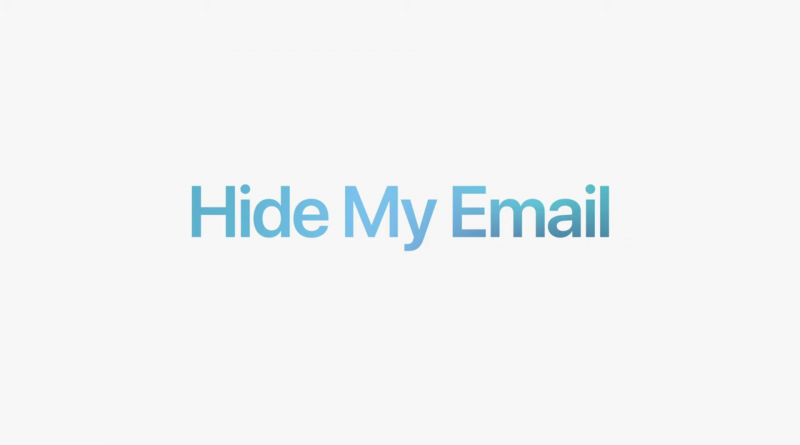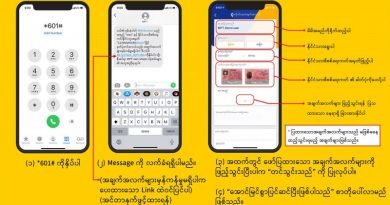Features and usages of Apple’s Hide My Email in upcoming iCloud Plus
Have you noticed that your inbox is full of emails from websites you have never visited? You are not the only one who is facing this type of email spam. Since it takes a lot of time to delete and unsubscribe from each mail, the question arises as to how to deal with it. For this kind of problem, Apple has added a new Hide My Email feature to address these issues on the upcoming iOS 15.
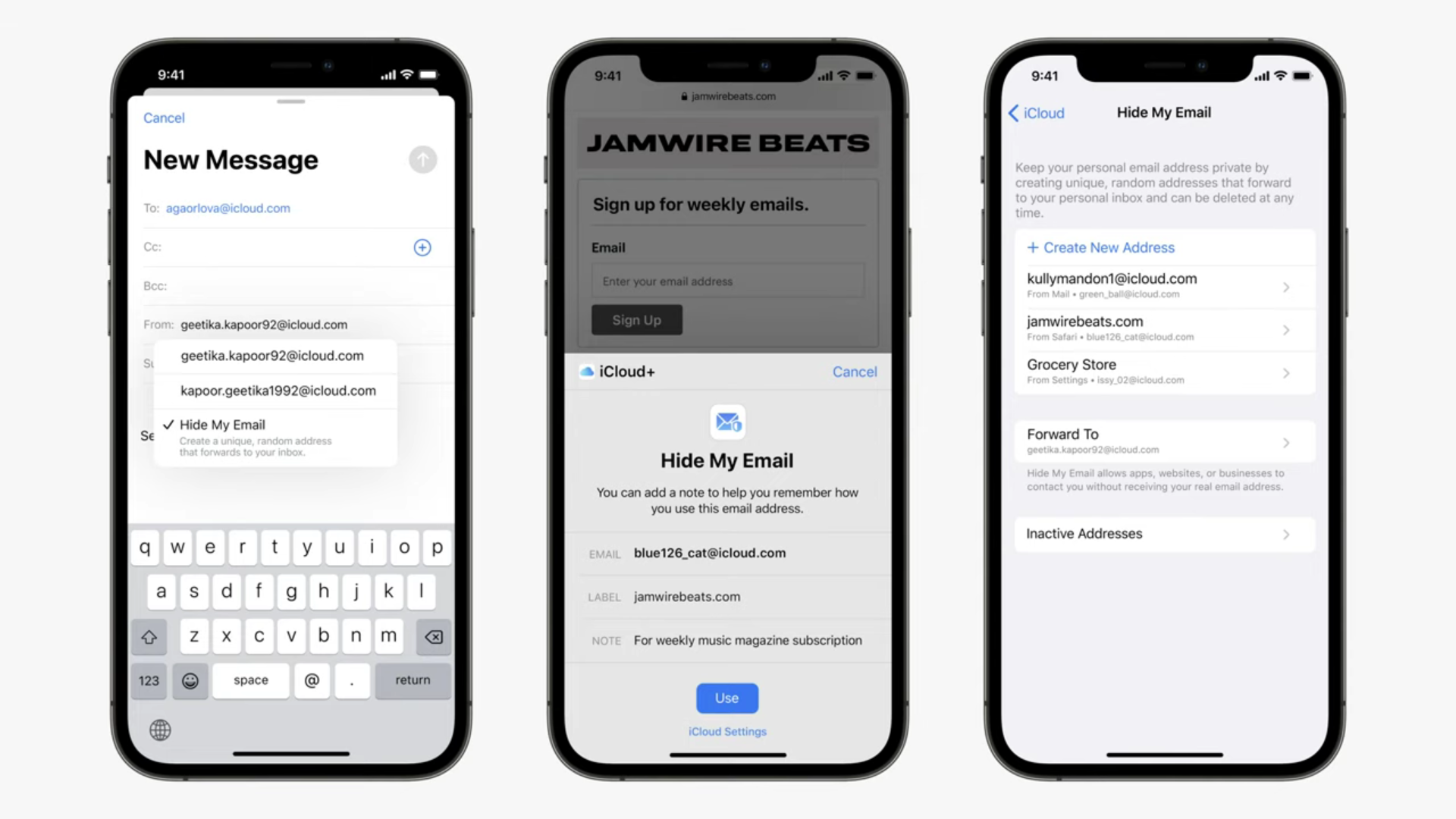
Photo Source https://www.apple.com/
Apple is about to offer the three services, Private Delay, Hide My Email, and HomeKit Secure Video for iOS users. You will need to purchase the Premium Upgrade to use these features. Your account will automatically get upgraded to iCloud Plus when it’s released if you’re already an iCloud subscriber.
Hide My Email allows you to generate random email addresses when you need to fill your mail address on a website and it will forward to your actual mailbox. This will also reduce the chances of your official mail address appearing in unwanted places.
Hide My Email also allows you to create and delete as many addresses as needed at any time, giving the user more control over who can contact. Users can also use the Hide My Email feature by Signing In without needing to subscribe to iCloud Plus. The difference is that Sign in users can use this feature in Apps and Signing up, while subscription users can delete or create addresses any time they need to.
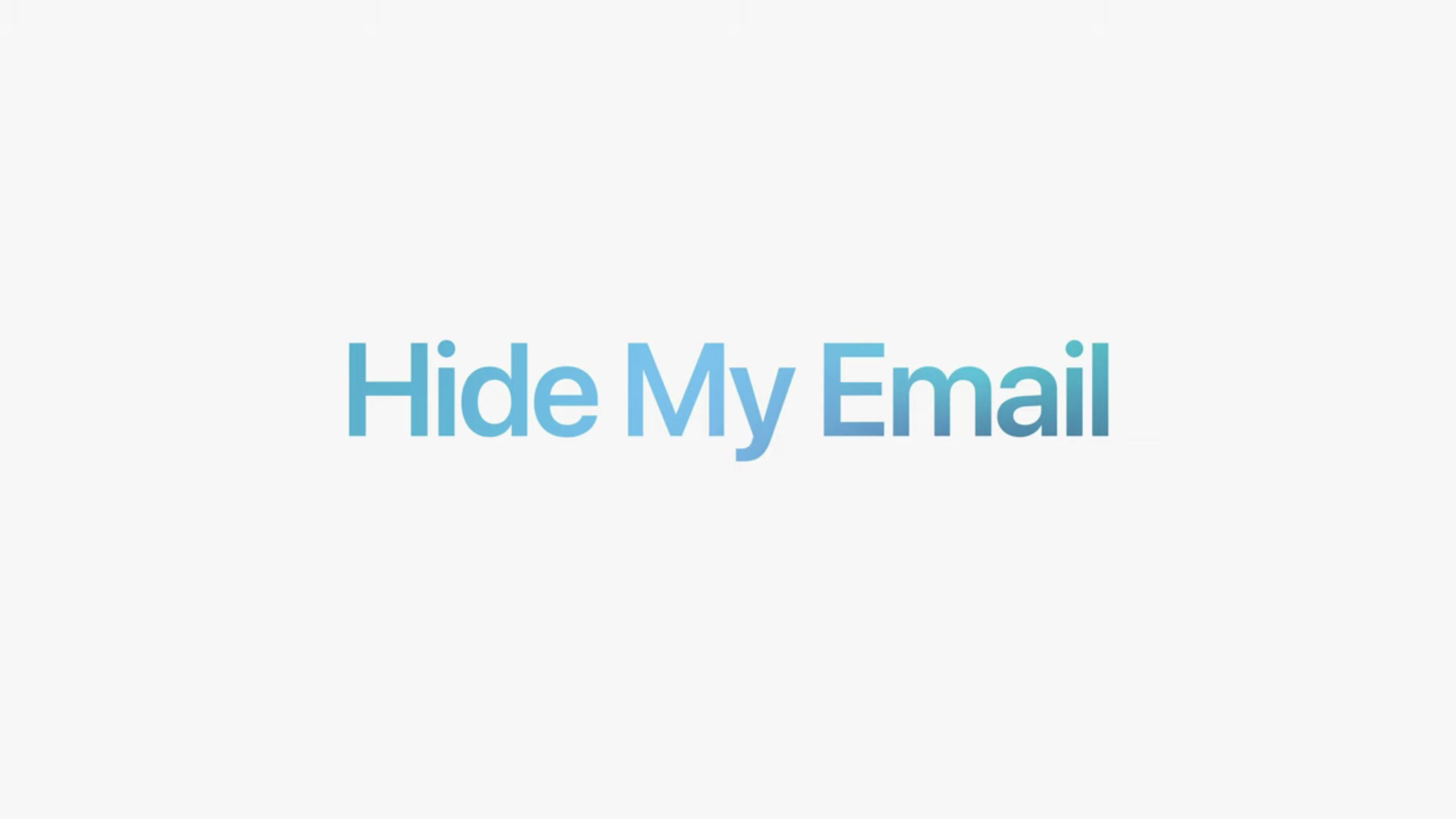
Photo Source https://www.apple.com/
Hide My Email will be built directly into Safari, Mail, and iCloud Settings and will be available on iOS 15, iPadOS 15, MacOs Monterey, and iCloud.com upon software update. Follow the below steps to get started.
(1) Go to Setting, and tap your name at the top to access your account.
(2) Tap iCloud >> Hide My Email.
(3) Tap Create New Address. It will create a random mail address that ends in @icloud.com and forwards it to your personal inbox. If you don’t like the address it creates, you can tap Use Different Address to see a new one. Tap Continue if satisfied.
(4) Here you can add labels and notes to help you remember what it’s for. Tap Next to finish the process.
To manage the random mail addresses. Go to Setting >> iCloud >> Hide My Email and you can edit and add labels and notes of your address. You can also delete the random mail address with the Deactivate Email Address button.