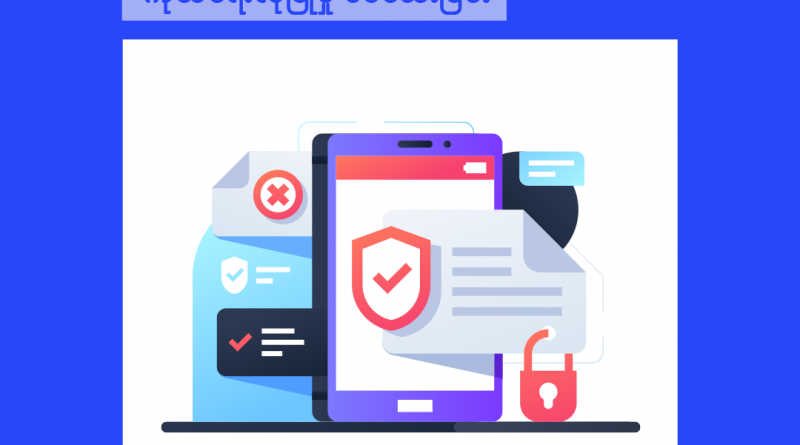6 Facebook Features You May Not Know About
People come to Facebook to connect with friends and family, share their stories and see the world through the eyes of others. It is well known that Facebook gives people the power to share and make the world more open and connected. Perhaps less widely spoken about is the range of tools and features which Facebook has introduced to help make sure that everyone feels safe when using the platform.
From giving people control over what they share and who they share it with, to the content they see and experience, and who can contact them, it’s important that Facebook users understand these tools to maintain good digital hygiene and protect their privacy.
Here are details of six Facebook privacy and security features that you may not currently know about. 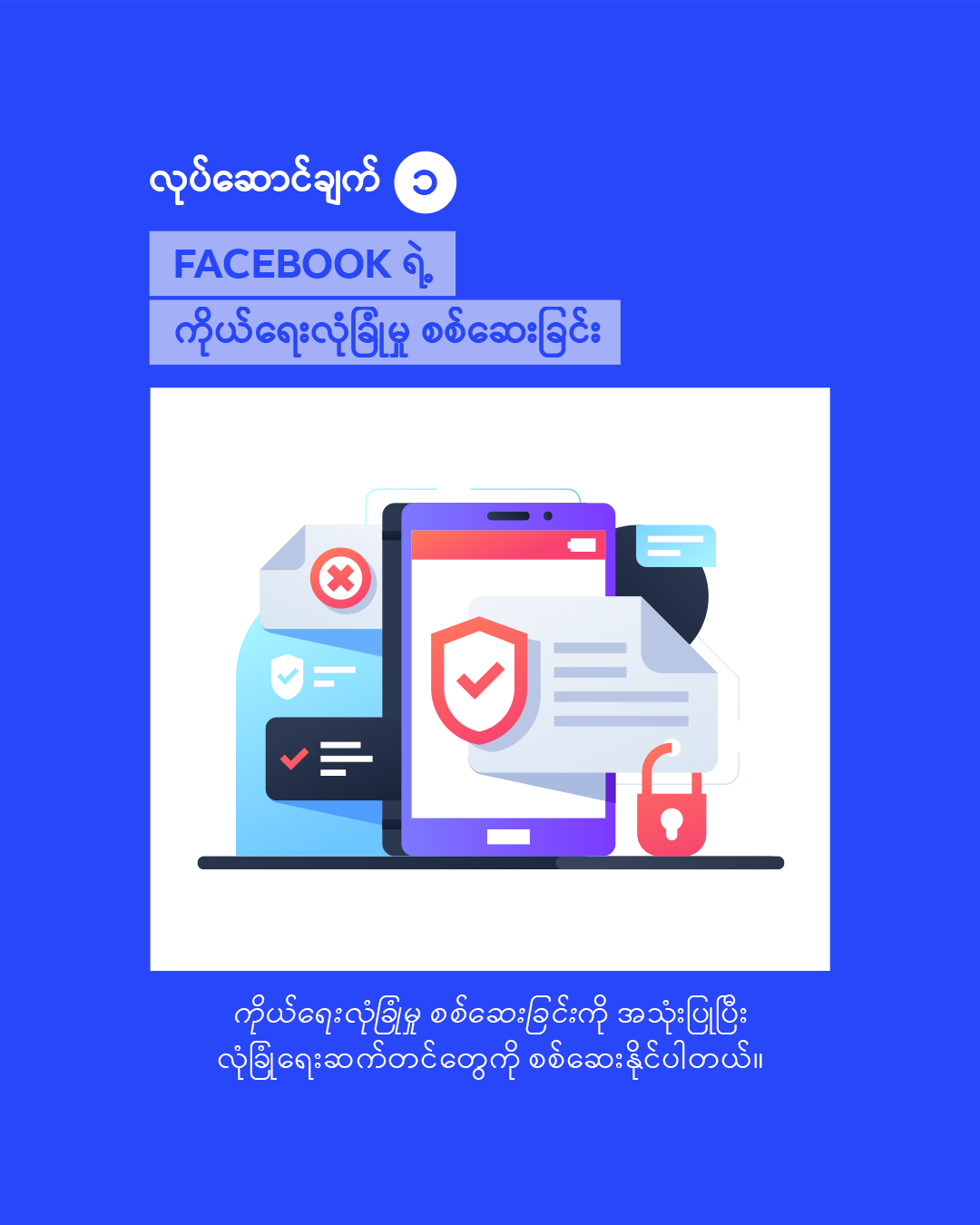 Photo Source fbmyanmarpress@fb.com
Photo Source fbmyanmarpress@fb.com
Feature 1 – Facebook Privacy Checkup
Privacy Checkup guides you through some of your privacy and security settings, so you can review your choices to help make sure that you’re sharing with who you want. With Privacy Checkup, you will be able to set default audiences for posts, secure your account, choose who can find you on Facebook, view apps you’ve shared your data with, and ad preferences.
To access Privacy Checkup:
- Click the menu on the top right of your newsfeed.
- Go to “Settings and Privacy”, then click “Privacy Checkup”.
 Photo Source fbmyanmarpress@fb.com
Photo Source fbmyanmarpress@fb.com
Feature 2 – Two-Factor Authentication
Two-factor authentication is a security feature that helps protect your Facebook account in addition to your password. If you set up two-factor authentication, you’ll be asked to enter a special login code or confirm your login attempt each time someone tries accessing Facebook from a browser or mobile device that Facebook does not recognize.
To turn on or manage Two-Factor Authentication:
- Click the menu on the top right of your newsfeed.
- Go to “Security and Login” settings.
- Scroll down and tap “Use Two-Factor Authentication”.
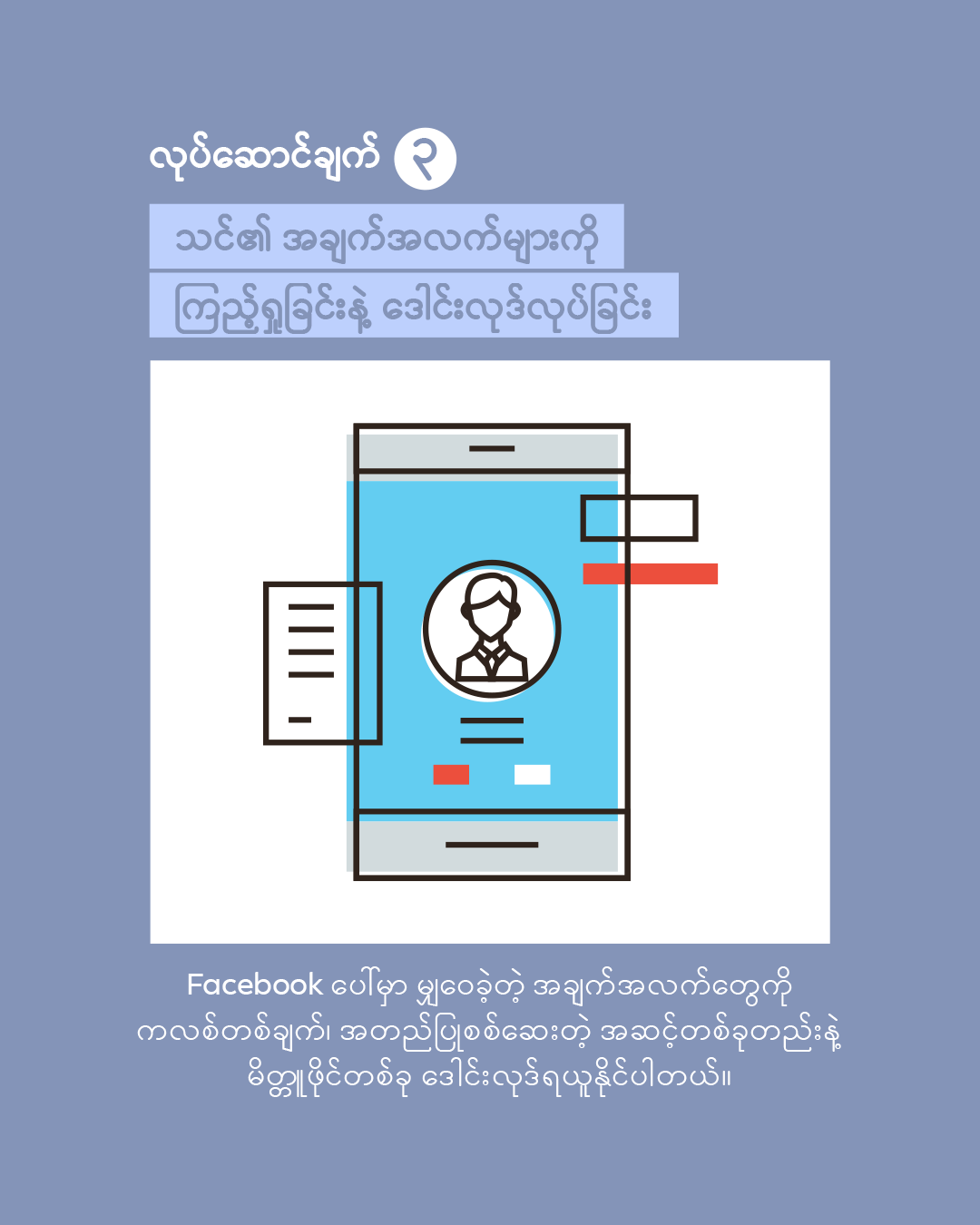 Photo Source fbmyanmarpress@fb.com
Photo Source fbmyanmarpress@fb.com
Feature 3 – Accessing and Downloading Your Information
Facebook offers you the ability to download a copy of the information you have shared on your profile. With a single click and a simple authentication process to ensure it is in fact “you” requesting to download your profile, a ZIP file of the content will be available to you that is easily browsable.
To view your Facebook information:
- Click the menu on the top right of your newsfeed.
- Go to “Security and Login” settings.
- Click “Your Facebook Information”.
 Photo Source fbmyanmarpress@fb.com
Photo Source fbmyanmarpress@fb.com
Feature 4 – Choosing a Legacy Contact
A legacy contact is someone you choose to look after your account if it’s memorialized. If you add a legacy contact, that person will be able to download an archive of the photos, posts and profile information you shared on Facebook. Alternatively, people can also choose if they’d prefer to have their Facebook account permanently deleted after death.
How to Choose a Legacy Contact:
- Click the menu on the top right of your newsfeed.
- Select “Settings & Privacy”, then click “Settings”.
- Click “Memorialisation Settings”.
- Type a friend’s name in and click “Add”.
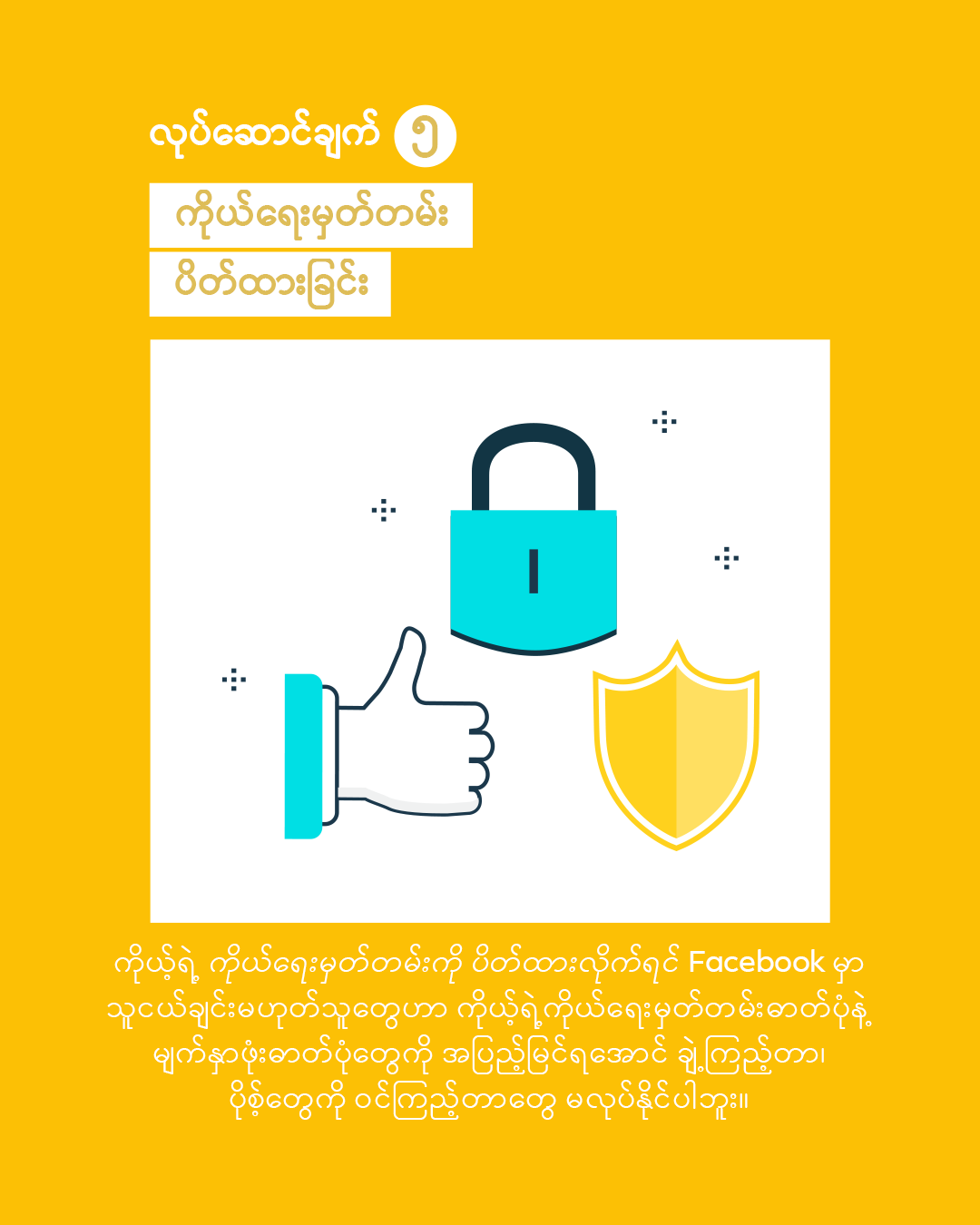 Photo Source fbmyanmarpress@fb.com
Photo Source fbmyanmarpress@fb.com
Feature 5 – Lock Profile
This new feature allows you to lock your profile and is designed for people who want more control over their Facebook experience. It enables you to apply multiple existing privacy settings plus several new features to your Facebook profile in one easy step. When you lock your profile, non-friends cannot enlarge, share or download your full-size profile picture or cover photo or see both historical and new photos and posts on your timeline.
To lock your profile:
- Tap the three dots under your name.
- Select the “Lock Profile” option.
- Tap “Lock Profile” again to confirm.
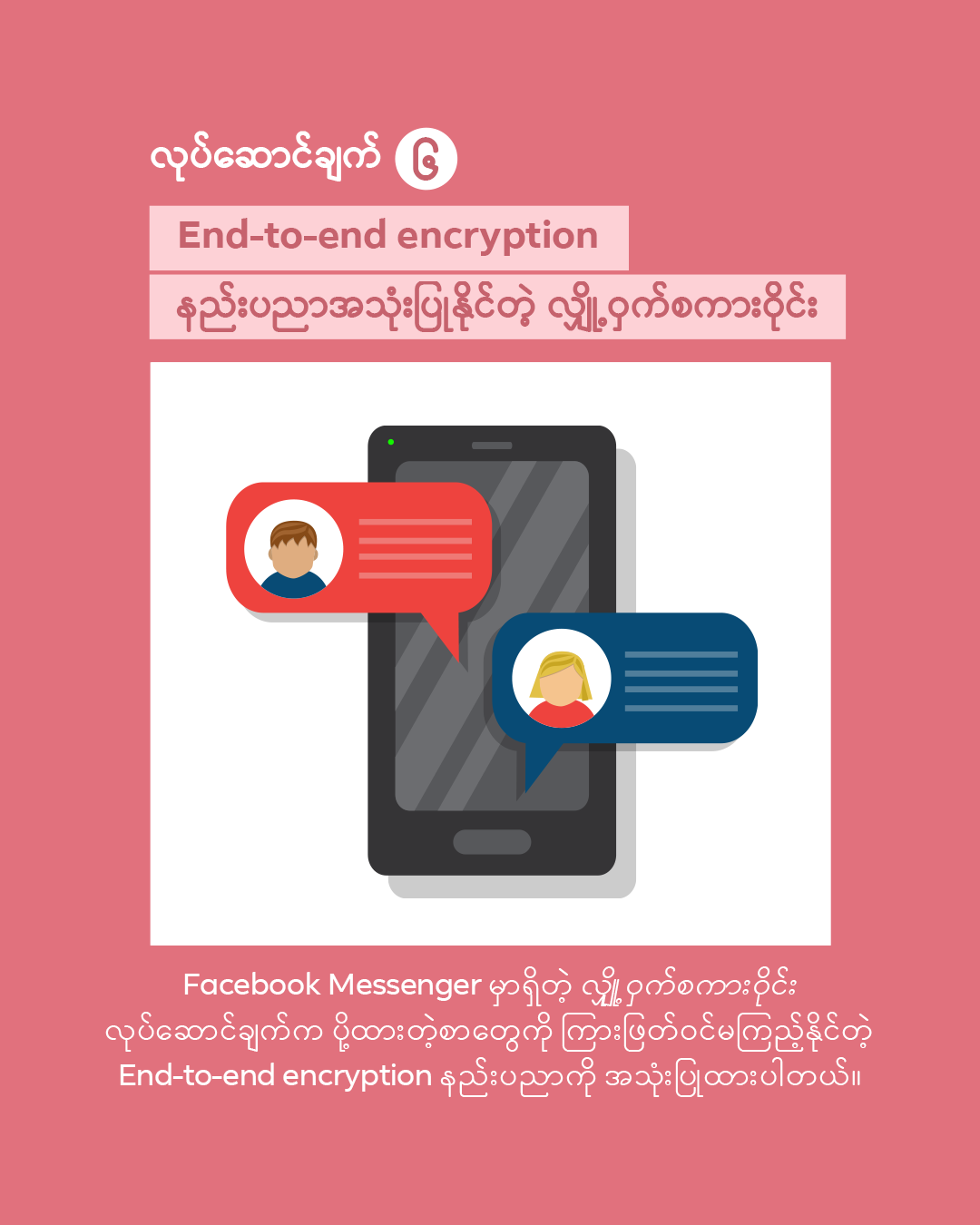 Photo Source fbmyanmarpress@fb.com
Photo Source fbmyanmarpress@fb.com
Feature 6 – Secret Conversation with End-to-End Encryption
Secret Conversations on Facebook Messenger are easy and secure. End-to-end encryption means that your conversations are encrypted from one device to another so the conversation can’t be accessed by anyone other than the sender and the intended receiver. With end-to-end encrypted chat conversations, you can send messages, pictures, stickers, videos, and voice recordings.
To start a Secret Conversation:
- Click the pencil symbol on the top right of your Facebook Messenger app.
- Tap the padlock symbol on the top right of the new screen.
- Type in the name of the person or Facebook group you would like to start a secret conversation with.