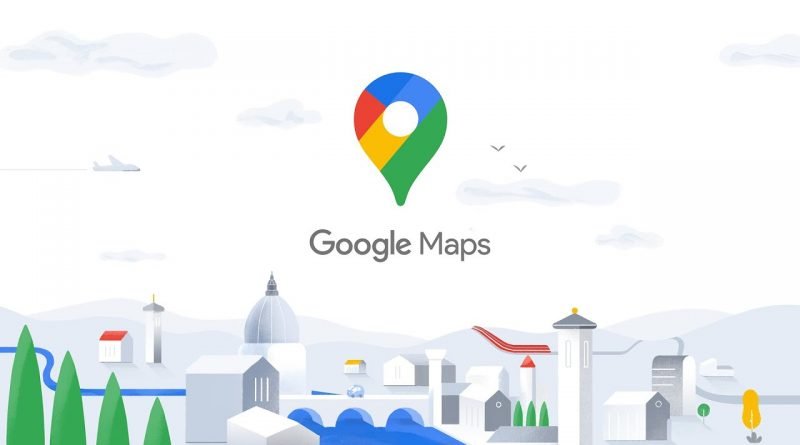Simple Google Maps tips and tricks that you should know
Google Maps is a free online navigation tool for iOS and Android. It provides a clear and concise guide to walking, cycling, driving directions as well as public transportation. Routes are easy to find and easy to use.
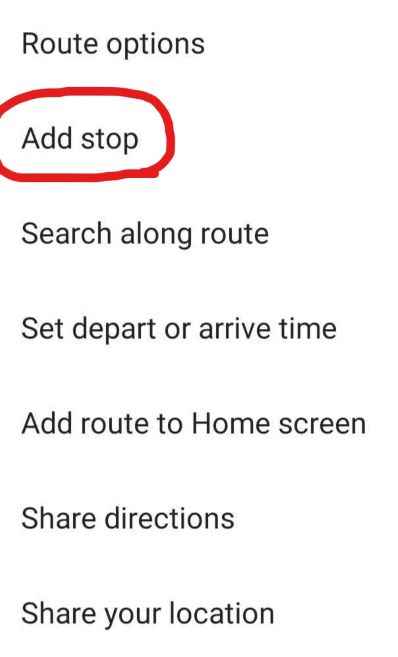
Photo Source https://www.google.com/maps/
Add in stops to a navigation route
The default setting for Google Maps’ navigation functionality involves a start point and your destination, but it is possible to add in additional stops. To add a stop to your next journey, enter your starting point and ultimate destination as normal, then tap on the three dots at the top right of your screen. This will bring up an options menu that includes the ability to “Add stop.”

Photo Source https://www.google.com/maps/
Change your Google Maps vehicle icon
The icon that shows your location is the blue arrow on Google Maps. But you can still change the icon to three car models, Car, Pick-up Truck, and SUV while using Driving Navigation Mode. To change your vehicle icon, tap on the icon that shows your current location and selects from “Choose Vehicle Icon”.
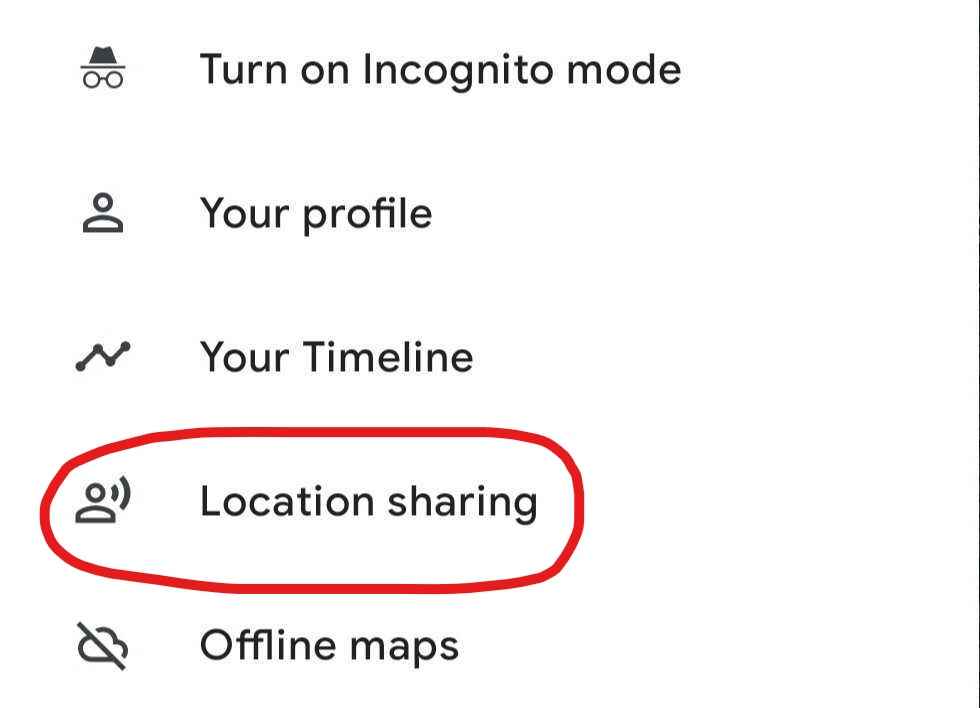
Photo Source https://www.google.com/maps/
Save the location of your parked car
You can save your parking location so you remember where you left your car. Simply tap the icon that shows your location. Android users then need to tap “Save your parking,” while for iOS it’s “Set as parking location.” Your parking location will be saved in Google Maps until you remove it.
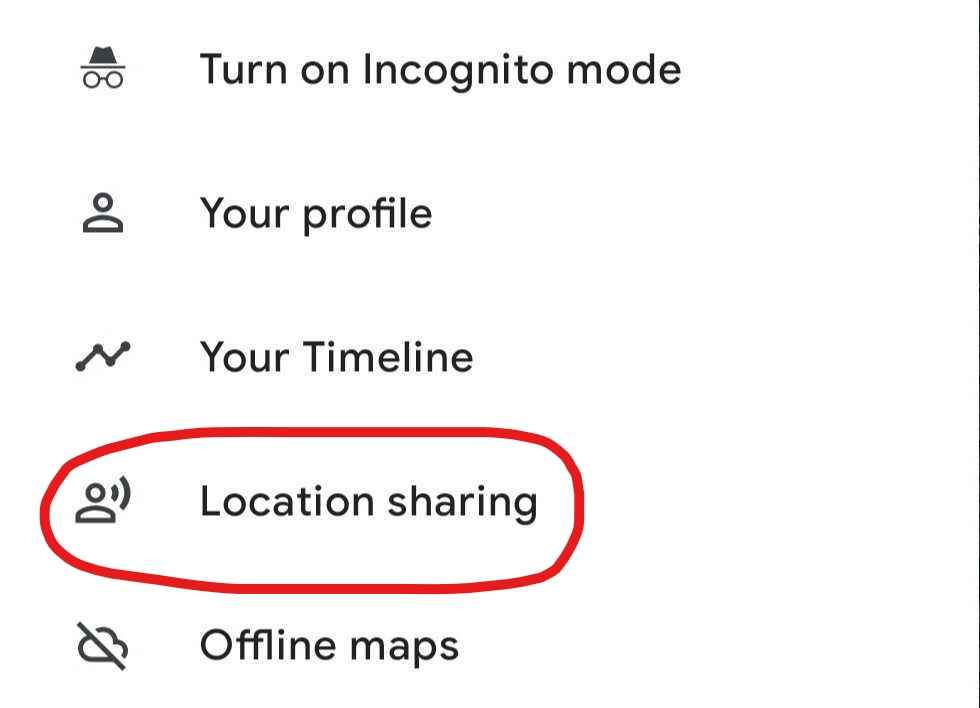
Photo Source https://www.google.com/maps/
Share your current location with others
Google Maps allows you to share your current location with people for specific periods of time. If you share your location with a contact, they will have the ability to see your location icon moving in real-time. To share your location, tap your profile icon on the top of your screen and choose “Location sharing” and then select who to share and for how long.