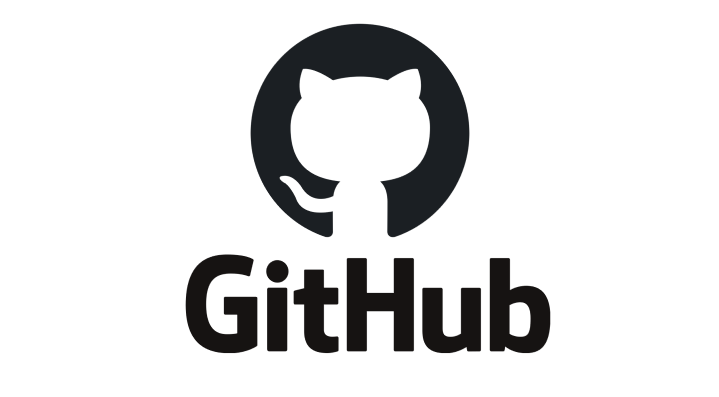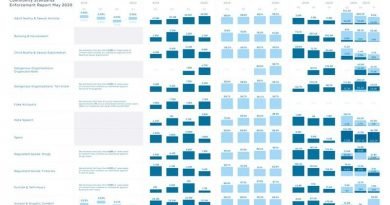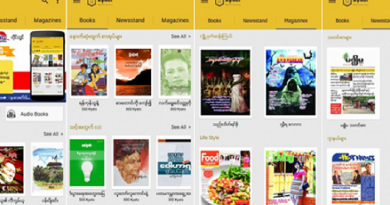Getting start with GitHub
GitHub is one of the world’s largest communities of developers. It’s an intricate platform that fosters collaboration and communication between developers. GitHub has a number of useful features that enable development teams to work together on the same project and easily create new versions of software without disrupting the current versions.
GitHub is complex, but understanding a few basics will help you get started. In order to use GitHub, you’ll need to first be able to complete these few steps.
(1) Sign up
In order to use GitHub, you’ll need a GitHub account. You can create a free GitHub account and start using GitHub right away. With a free account, you’ll get access to unlimited public and private repositories. You’ll also get bug tracking and project management features.
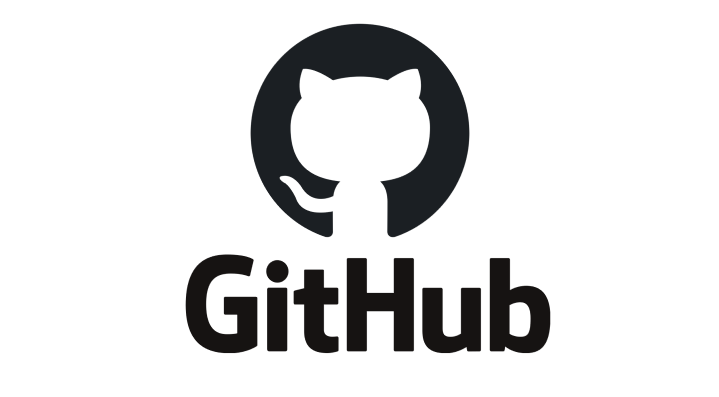
Photo source https://github.com/
(2) Install Git
GitHub runs on Git. Git is a version control system created by programming icon, Linus Torvald. He originally created Git to track changes to source code changes as he was developing the Linux operating system. Git helps programmers collaborate, coordinate work, and work together on complex code and development projects.
(3) Create a Repository
To do anything in GitHub, you’ll need to know how to first start a repository. A repository (or repo) is essentially synonymous with the word “project.” Quite simply, a repository stores everything pertinent to a specific project including files, images, spreadsheets, data sets, and videos, often sorted into files.
To create a new repository, you’ll hit “new repository” in the upper-right-hand corner. You can then name your repository, include a brief description, and check the box that says “initialize this repository with a README.” Finally, you’ll click “create repository.”
(4) Create a Branch
Projects are multi-faceted and many program versions are required when you’re building. Branching enables you to edit multiple unique versions of a repository at once.
To start a new branch in GitHub, navigate to your new repository, click the dropdown that reads “branch: master,” type a branch name (like README-edits), and then hit “create branch.” Branches are ideal for new features or bug fixes.
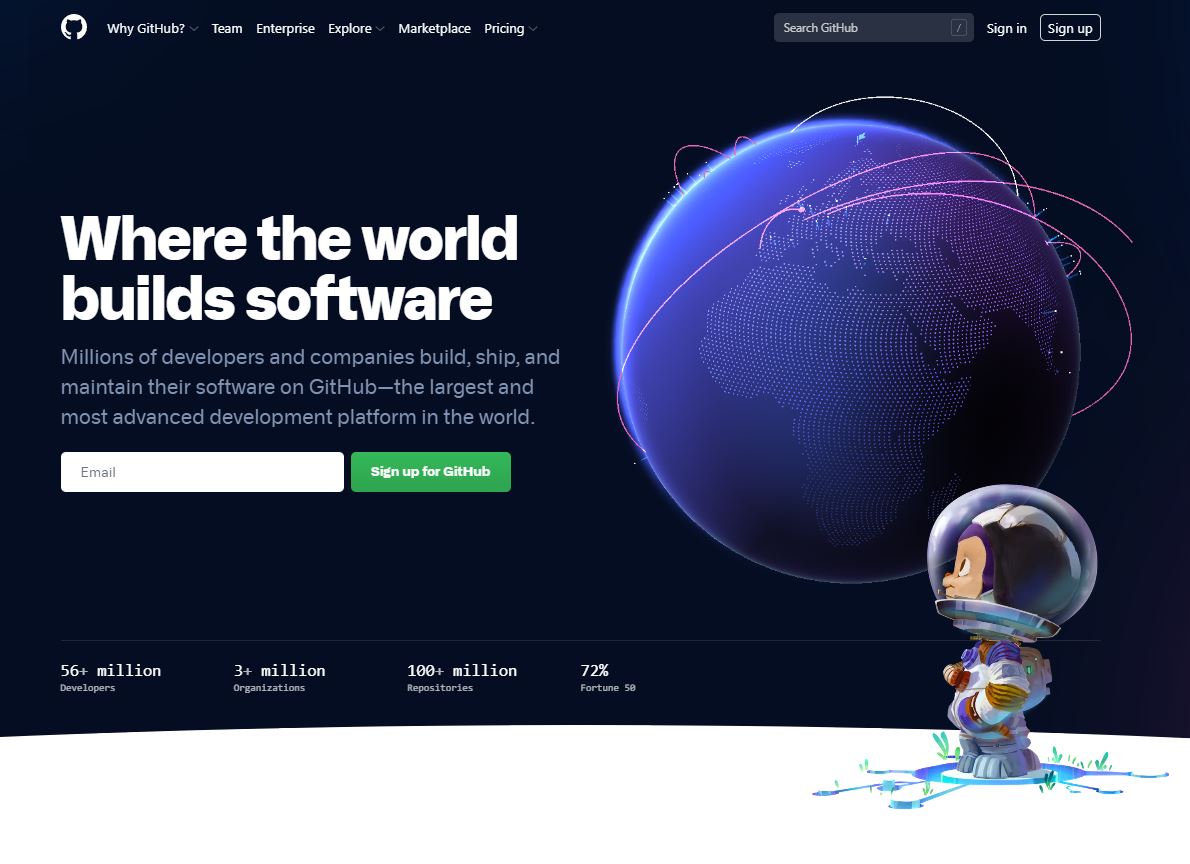
Photo source https://github.com/
(5) Open a pull request
To open a pull request, you’ll go to the “pull request” tab and hit the button that says “new pull request.” Next, in the “example comparisons” box, find the branch you made and compare it with the master. Ensure you like the changes and then click the “create pull request” button. Title your pull request and briefly describe the changes. To finish, click “create pull request.”
(6) Merge your pull request
Merging your pull request with the master branch is something you may need to pass on to your superiors to handle. For the sake of learning, though, you can practice doing it yourself. Simply hit the button that says “merge pull request,” select “confirm merge,” and then delete the branch you merged once it has been incorporated into the master.